Unit 27 - PyWPS intro¶
PyWPS is a server side implementation of the OGC Web Processing Service (OGC WPS) standard implemented in the Python programming language.
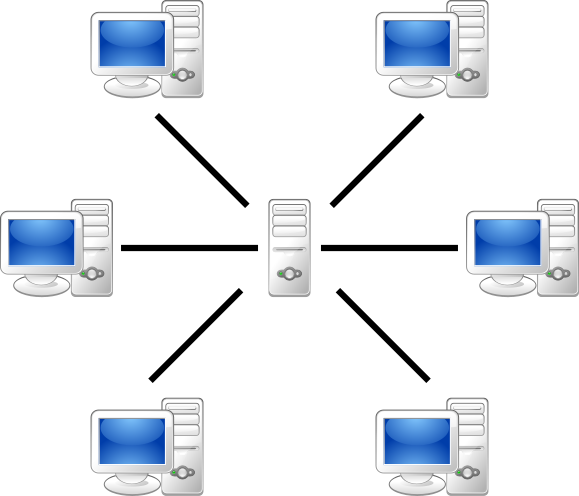
Fig. 121 Server-client architecture.¶
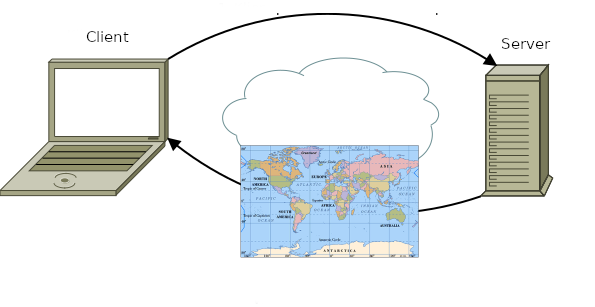
Fig. 122 OGC Web Map Service example.¶
OGC Web Processing Service standard provides rules for standardizing inputs and outputs (requests and responses) for geospatial processing services. The standard also defines how a client can request the execution of a process, and how the output from the process is handled. It defines an interface that facilitates the publishing of geospatial processes and clients discovery of and binding to those processes. The data required by the WPS can be delivered across a network or they can be available at the server. (source: PyWPS documentation)
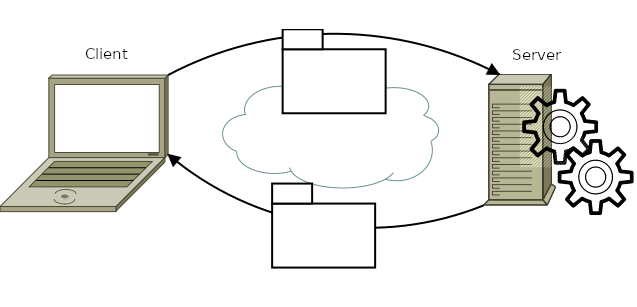
Fig. 123 OGC Web Processing Service example.¶
This unit shows how to write your own WPS processes. The processes will be tested in PyWPS demo environment.
Important
Download PyWPS demo and extract into your working directory.
In GRASS terminal install PyWPS and its dependecies:
python3 -m pip install flask==1.1.4 werkzeug==1.0.1 pywps==4.2.11 markupsafe==2.0.1
Go to pywps-flask-master directory (by cd command)
and start PyWPS demo server:
python3 demo.py
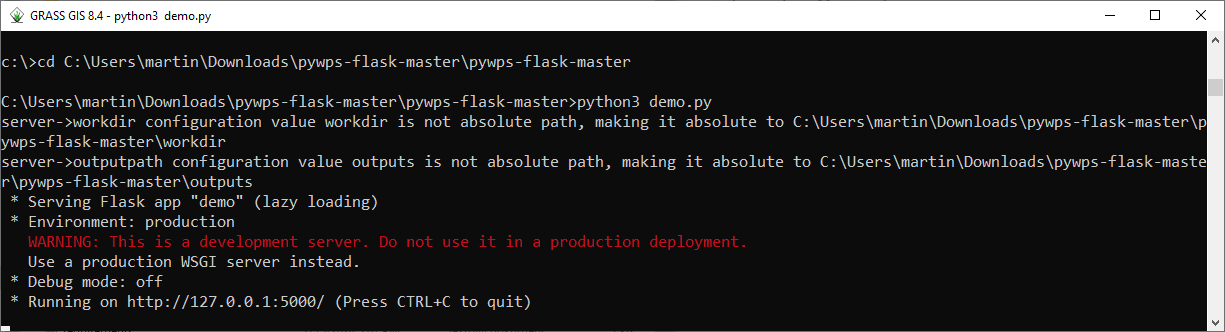
Fig. 124 Launch PyWPS demo service from GRASS terminal.¶
Open http://127.0.0.1:5000 in order to see all available WPS demo
processes. Let’s request process description of selected process,
eg. say_hello process. Try to run the process by execute
request.
Example of response:
<wps:LiteralData uom="urn:ogc:def:uom:OGC:1.0:unity" dataType="string">
Hello Martin
</wps:LiteralData>
Let’s continue with creating our own WPS process.
MODIS process¶
Let’s create a new process based on the model created in Unit 26 - MODIS ST scripting. In
Graphical Modeler go Python editor tab and switch Python
script type to PyWPS. Generated process store (Save
As) in pywps-flask-master/processes directory.
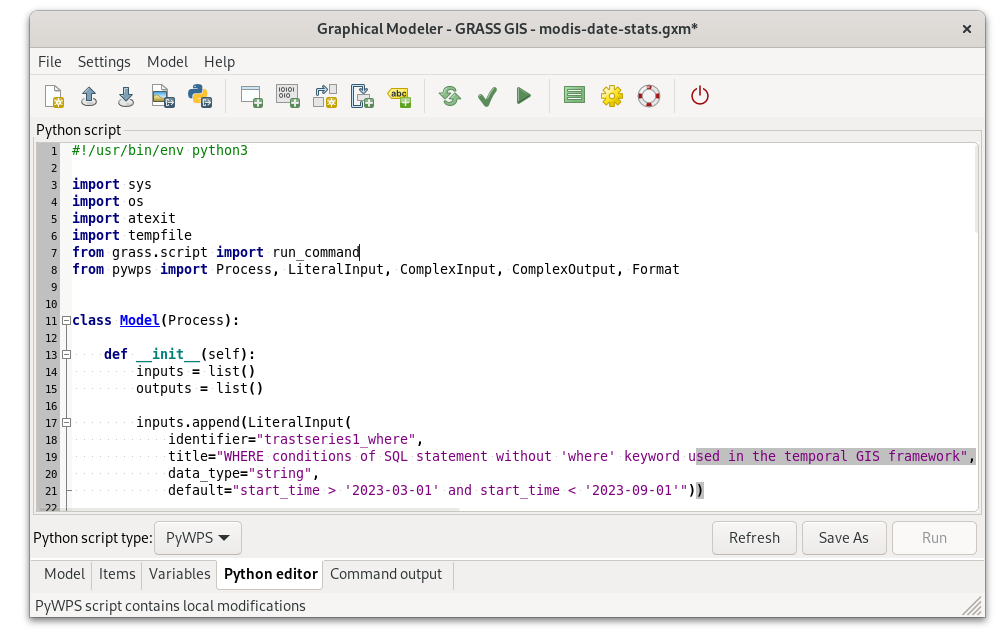
Fig. 125 Export model as PyWPS process.¶
Note
Avoid dashes in the Python filename, use eg. modis_v1.py.
In the next step, we will enhance the PyWPS process similar to the Python script in Unit 26 - MODIS ST scripting:
The option where will be split into two options (17-20,55-57): start - Start date and end - End date.
New output parameter is defined (22-23).
New function
check_date()to validate input dates will be added (4,404-43,45-45).Output of r.univar will be parsed and statistics printed (3,68,70-74).
The
Modelclass (too generic name) is renamed toModisV1(11,25,82).
#!/usr/bin/env python3
from subprocess import PIPE
from datetime import datetime
from grass.pygrass.modules import Module
from grass.script import parse_key_val
from pywps import Process, LiteralInput, LiteralOutput, Format
class ModisV1(Process):
def __init__(self):
inputs = list()
outputs = list()
inputs.append(LiteralInput('start', 'Start date (eg. 2023-03-01)',
data_type='string'))
inputs.append(LiteralInput('end', 'End date (eg. 2023-03-01)',
data_type='string'))
outputs.append(LiteralOutput('output', 'Computed LST statistics',
data_type='string'))
super(ModisV1, self).__init__(
self._handler,
identifier="modis-v1",
title="Modis process (v1)",
inputs=inputs,
outputs=outputs,
# here you could also specify the GRASS location, for example:
# grass_location="EPSG:5514",
abstract="Computes LST stats for given period (limited to Germany and 2023).",
version="0.1",
store_supported=True,
status_supported=True)
@staticmethod
def _handler(request, response):
def check_date(date_str):
d = datetime.strptime(date_str, '%Y-%m-%d')
if d.year != 2023:
raise Exception("Only year 2023 allowed")
check_date(request.inputs['start'][0].data)
check_date(request.inputs['end'][0].data)
Module("t.rast.series",
overwrite=True,
input="modis_c@PERMANENT",
method="average",
order="start_time",
nprocs=1,
memory=300,
where="start_time >= '{}' and start_time < '{}'".format(
request.inputs["start"][0].data,
request.inputs["end"][0].data),
output="t_rast_series_out",
file_limit=1000)
m = Module("r.univar",
flags="g",
overwrite=True,
map="t_rast_series_out",
percentile=90,
nprocs=1,
separator="pipe",
stdout_=PIPE)
stats = parse_key_val(m.outputs.stdout, val_type=float)
outstr = 'Min: {0:.1f};Max: {1:.1f};Mean: {2:.1f}'.format(
stats['min'], stats['max'], stats['mean']
)
response.outputs['output'].data = outstr
return response
if __name__ == "__main__":
from pywps.app.Service import Service
processes = [ModisV1()]
application = Service(processes)
Source code comments: process itself is defined as a Python class,
ModisV1 in this case (line 11). In class constructor
input (lines 17-20) and output parameters (line
22-23) are defined. Every process has its identifier (line
27), title and abstract. The process will operate in GRASS
location defined on line 32. On line 50 is assumed
that space time LST dataset is located in PERMANENT, see
Unit 25 - MODIS ST. For each job (executed process by a client) PyWPS creates
in this location a temporary mapset which is deleted when process is
finished. Process body is implemented as _handler() method, see
line 39. Resultant statistics is stored to response output as
a simple string on line 74.
Sample process to download: modis_v1.py
The process has to be activated in demo.py.
...
from processes.modis_v1 import ModisV1
...
processes = [
...
ModisV1(),
]
Important
In order to use GRASS GIS functionality update PyWPS
configuration. Open pywps.cfg and set correct GRASS
installation directory, eg.
gisbase=/usr/lib/grass84
On Windows specify path in Unix-like style:
gisbase=/C/Program Files/GRASS GIS 8.4
Stop running demo PyWPS server by Ctrl+C and start again.
python3 ./demo.py
You should see your modis-v1 process in the list. Click on
DescribeProcess to check input and outputs parameters description.

Fig. 126 Process modis-v1 available on PyWPS demo server.¶
Now execute the process:
Example of response:
<wps:LiteralData dataType="string">Min: -10.6;Max: 11.5;Mean: 3.7</wps:LiteralData>
Tip
When something goes wrong, check logs/pywps.log for
details.
Task
Try to improve the process in order to return something more reasonable than a string, eg. JSON.