Creating UI¶
For now, we need two user inputs:
Input vector layer
Output target directory
Task
In the Qt Designer create two required inputs. Use QgsMapLayerComboBox for layer selection, QgsFileWidget for output dir name.
Use objectName attribute to name the objects: layers,
output_dir and submit.
Consider using grid layout and horizontal/vertical spacers.
Fig. 19 Example of plugin UI design.¶
The Code¶
The run() method of the SaveViews class
has to do following tasks:
Initialize some initial form inputs
Get the user input data
Call the saving function
1 def run(self):
2 """Run method that loads and starts the plugin"""
3
4 if not self.pluginIsActive:
5 self.pluginIsActive = True
6
7 #print "** STARTING SaveViews"
8
9 # dockwidget may not exist if:
10 # first run of plugin
11 # removed on close (see self.onClosePlugin method)
12 if self.dockwidget == None:
13 # Create the dockwidget (after translation) and keep reference
14 self.dockwidget = SaveViewsDockWidget()
15 self.dockwidget.layers.setFilters(QgsMapLayerProxyModel.VectorLayer)
16 self.dockwidget.output_dir.setStorageMode(QgsFileWidget.GetDirectory)
17 self.dockwidget.submit.clicked.connect(self.save_views)
18
19 # connect to provide cleanup on closing of dockwidget
20 self.dockwidget.closingPlugin.connect(self.onClosePlugin)
21
22 # show the dockwidget
23 # TODO: fix to allow choice of dock location
24 self.iface.addDockWidget(Qt.LeftDockWidgetArea, self.dockwidget)
25 self.dockwidget.show()
Note, that we had to import QGIS Python modules
1from qgis.PyQt.QtGui import QColor, QPixmap
2from qgis.utils import iface
3from qgis.core import QgsMapLayerProxyModel
4from qgis.gui import QgsFileWidget
Tip
For testing purpose we can hardcode output path
self.dockwidget.output_dir.setFilePath("/tmp/output")
Image save function¶
Finally, we approach to the heart of the plugin: the save_views() method.
1 def save_views(self):
2 """
3 save graphical output for every row in attribute table
4 """
5 layer = self.dockwidget.layers.currentLayer()
6
7 for feature in layer.getFeatures():
8 layer.selectByIds([feature.id()])
9 self.iface.mapCanvas().setSelectionColor(QColor("transparent"))
10 box = layer.boundingBoxOfSelected()
11 self.iface.mapCanvas().setExtent(box)
12 pixmap = QPixmap(self.iface.mapCanvas().mapSettings().outputSize().width(),
13 self.iface.mapCanvas().mapSettings().outputSize().height()
14 )
15 mapfile = os.path.join(
16 self.dockwidget.output_dir.filePath(),
17 '{0}_{1:03d}.png'.format(layer.name(), feature.id())
18 )
19 self.iface.mapCanvas().saveAsImage(mapfile, pixmap)
20 layer.removeSelection()
21
22 # save also full extend of vector layer
23 canvas = self.iface.mapCanvas()
24 canvas.setExtent(layer.extent())
25 pixmap = QPixmap(self.iface.mapCanvas().mapSettings().outputSize().width(),
26 self.iface.mapCanvas().mapSettings().outputSize().height()
27 )
28 mapfile = os.path.join(
29 self.dockwidget.output_dir.filePath(),
30 '{}_full.png'.format(layer.name())
31 )
32 self.iface.mapCanvas().saveAsImage(mapfile, pixmap)
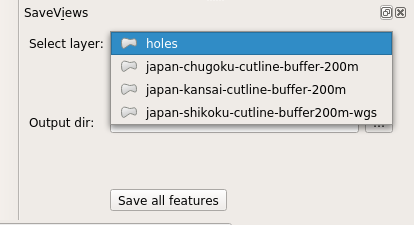
Task
Make sure that the plugin will not fail, if no target directory is selected.
Hint
In case that you want to change plugin icon, modify the
icon.png file as you wish.
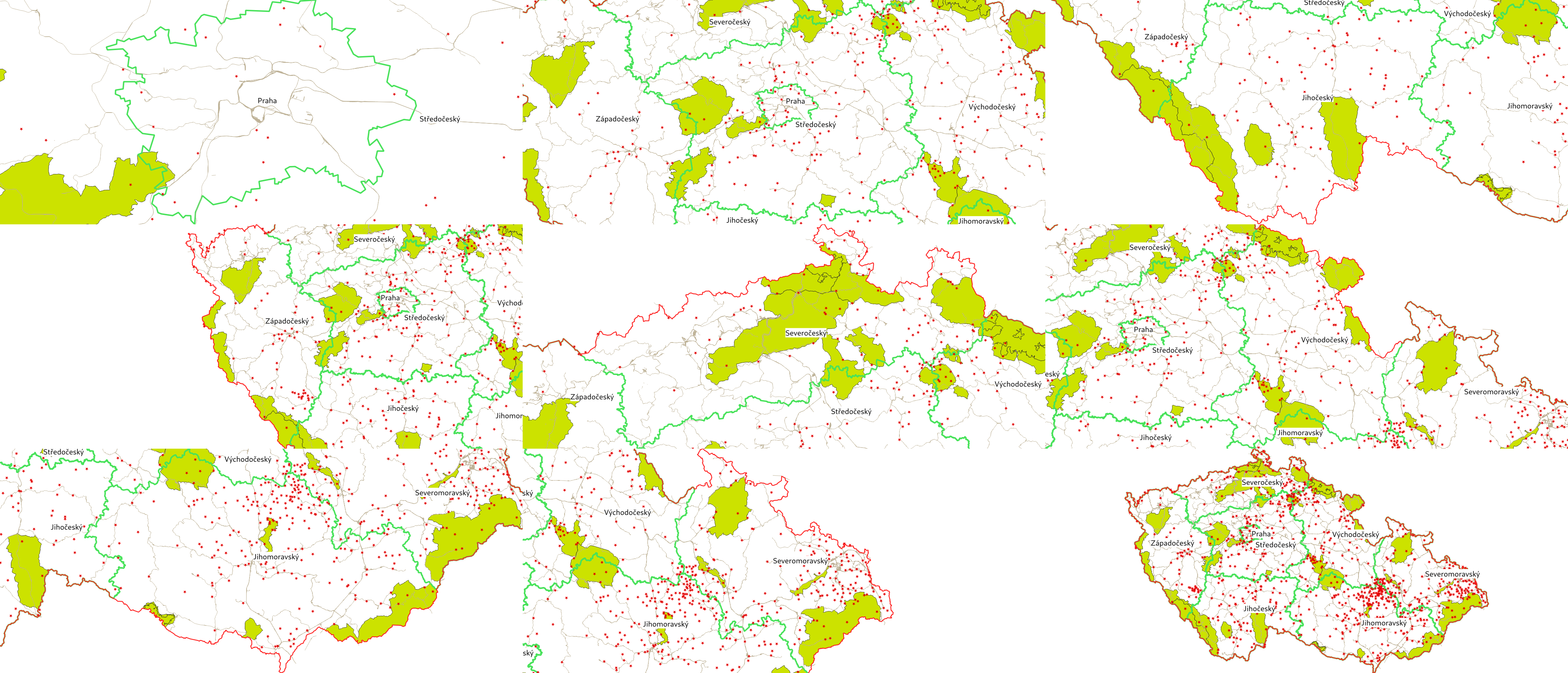
Fig. 20 Example of image files stored in output directory.¶
Note
The code can be downloaded from our Github.